Ms. Neumeyer is our online student teacher from Mr. Shareski's class in Saskatchewan, Canada. She loves teaching and even sent this special Valentine to the class!
Today she kicks off a new series called Ms. Neumeyer's Ipad App Review! In this series, she will introduce a new app to the class, explain a special feature or two, and explain how the app can be used by students.
Virtual Manipulatives! is a free app that allows students to move around blocks, called manipulatives, to make fractions and decimals more understandable.
A student can drag the manipulatives onto a workspace and match them up to compare and contrast. The student can also draw on the workspace to indicate instructions. What I enjoy most about this is that it is a free way to have students working with manipulatives, just as the name of the program says.
Today she kicks off a new series called Ms. Neumeyer's Ipad App Review! In this series, she will introduce a new app to the class, explain a special feature or two, and explain how the app can be used by students.
Virtual Manipulatives! is a free app that allows students to move around blocks, called manipulatives, to make fractions and decimals more understandable.
A student can drag the manipulatives onto a workspace and match them up to compare and contrast. The student can also draw on the workspace to indicate instructions. What I enjoy most about this is that it is a free way to have students working with manipulatives, just as the name of the program says.
This is the opening instructions page- it does a good job of
explaining how you can use the app’s functions.
What are some fractions that are equivalent to one half?
Equivalent to one third?
(Equivalent means equal to.)
Teach us about a feature you discovered!
+(1).JPG)






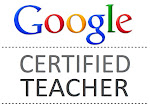



















No comments:
Post a Comment
* * *
Getting feedback is important to our writers. Let us know what you liked or what you learned.
Steps to Comment:
1. Write your comment in the box below. Be sure that you have proofread it for spelling, grammar, punctuation, and capitalization. Students should have a parent check it!
2. Choose an identity. (If you have a gmail account, use it. If not, choose name/url. You can leave the url blank if you do not have a blog.)
3. Click "Publish your Comment". You may preview your comment before publishing if you'd like.
Important: All comments MUST be approved by me.
:-) Mrs. Yollis