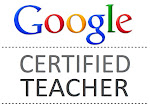Guest post by Ms. Neumeyer, our online student teacher from Canada.(Dean Shareski's class) Today Ms. Neumeyer continues her series of iPad app reviews.
Check out her other reviews!
The reason I picked the Hopscotch app to review is that I saw recently that you had been learning about coding using Scratch. We talked about this tool during my online college class, and it was also designed for kids to learn about coding. I thought it would be perfect to try out!
Welcome to Hopscotch!
The first step when opening this app is to pick a character (and they sure have some great ones to pick from).
Then users are given a list of commands on blocks which they can drag into order. The user can choose from a variety of options such as how far their character moves, the color and size of trail it leaves, creating a line or shape, changing its size and costume, etc.
Hopscotch is an open-ended program so users can create anything they want. Users can easily experiment with what different commands do and revise their script to make it do what they want. Users then hit the play button to run their script, and if they want they can share it with others over email.
Here is a quick animation
Check out the Sydney Opera House done by an experienced coder.
What have you created using code?
Share some tips for making an interesting animation!